We all know that putting handy widgets of social networking sites on our blog is one of the best ways to keep our readers and web visitors to follow us on social networking sites like Facebook, LinkedIn, Twitter, etc.
I have earlier covered on how to embed LinkedIn Profile, Facebook Like Box, Facebook Chat Widget, in Blogger and today I will talk about how to embed YouTube subscribe button on your Blogger blog.
I don’t think, I need to give an introduction to what YouTube is?
But let me describe it briefly:
YouTube is a website that has been specially designed for sharing videos. It was created in the year 2005 with an intention for people to upload and share original video contents.
And since then, it has also become both an archive for storing favorite clips, songs, and jokes, as well as a marketing site for companies to promote their products and services.
Today, millions of people around the globe use and create accounts on YouTube and each minute more than 35 hours of videos are being uploaded on YouTube.
Nearly every blogger nowadays have a YouTube channel and these allow them to share their resources and information with their audiences.
But getting subscribers seems to be quite difficult. Right!
But lucky as you already have a blog or a website, YouTube offers a simple tool that allows your readers to easily subscribe your channel right from your blog.
Benefits of Embedding YouTube Subscribe Button
Embedding your YouTube channel subscribe button in Blogger can have a great effect on your YouTube channel.
You create a bridge between YouTube and your readers to directly subscribe to your channel without having to visit the YouTube site.
If your readers or website visitors subscribe to your YouTube channel, you will be able to qualify for YouTube videos monetization and earn money.
Embedding your YouTube channel subscribe button on your blog will not only increase your subscribers but will also so your social presence.
People will trust and take you as a professional blogger, who not provides blog contents but also has a video making quality. So,
How to Embed YouTube Subscribe Button in Blogger
Adding YouTube channel subscription button is a very easy process. You can use the below two methods to collect new subscribers for your YouTube channel.
1. A Subscribe Text Link
2. Create a YouTube subscribe button with Counter
You can use these same methods and add YouTube subscribe button not only in Blogger but these methods also work with other platforms like WordPress, etc.
So, let us learn one by one how you can embed it on your Blogger blog.
. Subscribe Text Link
You can collect new subscribers for your YouTube channel by simply adding a text link on your blog posts or create a custom image for your sidebar that matches your blog design.
In order to add a text link, you just need to copy the below code and this will create a link like this, Subscribe to your channel!
When your readers will click on the "Subscribe to your channel" link it will open a new tab and will take them to your YouTube for confirmation.
Code
<a href="https://www.youtube.com/user/YOURCHANNELNAME?sub_confirmation=1">Subscribe to my channel!</a>
Note: Replace the highlighted text with your own link text and username with your own YouTube channel name.
2. YouTube Subscribe Button with Subscribers Counter
YouTube also offers a button that you can place on the sidebar of your blog and this will display your channel with subscriber counts as well.
You have to just visit YouTube Developer page and configure your button such as Channel Name or ID, Layout, Theme and Subscriber count (In subscriber count you can show or hide the number of subscribers you already have in your YouTube channel).
If you don’t know how to get the name of your YouTube channel or the unique channel ID, click here.
You can configure the button however you like and copy the generated code and add this code to your sidebar by going to:
Layout and then HTML/JavaScript widget in Blogger and paste the code.
You can also use the same code if you want to add a subscription button to your blog posts.
Copy and paste the below-modified code and paste on anywhere you like on your blog posts switching to HTML editor mode and this will look like this:
Code
<div style="margin:0 auto;width:auto;overflow:hidden;padding:2px 10px 15px;margin:20px 0px;box-shadow:2px 2px 1px #eee;background-color:#fafafa;text-align:center;">
<script src="https://apis.google.com/js/platform.js"></script>
<div class="g-ytsubscribe" data-channelid="UCeV3BhYBRi9SD6RbMynHg7w" data-count="default" data-layout="full" style="text-align: center;">
</div></div>
Note: Replace the above-highlighted channel ID with your own YouTube channel ID.
Conclusion on how to add a YouTube subscribe button on Blogger
The YouTube subscribe button is available for all channels — big or small. Needless to say, this will save a lot of time for your visitors as they won’t be forced to search around to find your videos on YouTube.
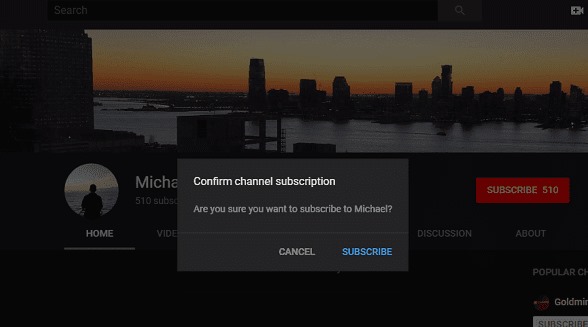
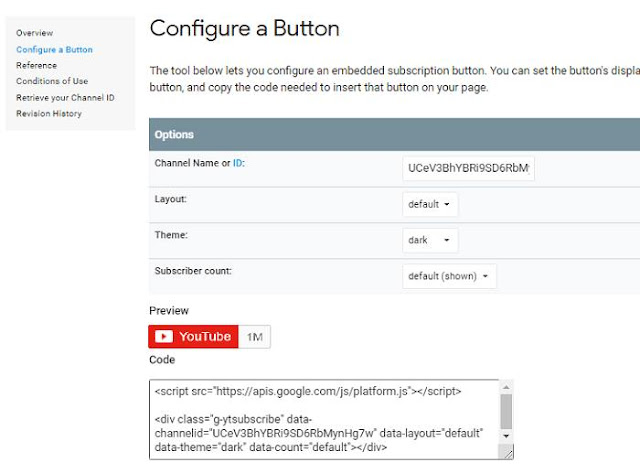
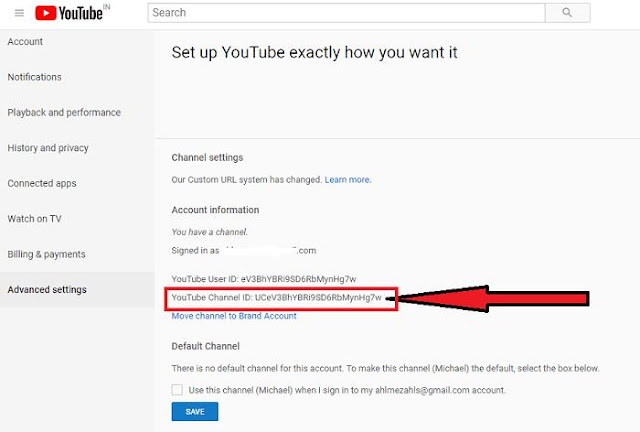
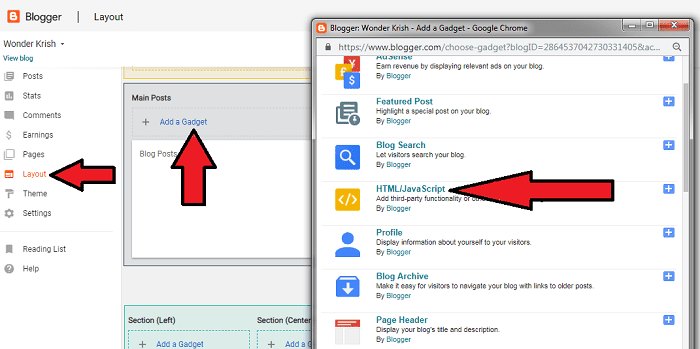
Post a Comment